Here are my dotfiles.
When I was still using Manjaro Linux back in 2019, I got a nudge to try i3wm. It was my first experience with any window manager. And I spent
nearly 5 years with it, enjoying the absolute control over my workflow. Nearing
the end of 2023, when I finally decided to leave Manjaro (for good), I had a
bunch of options on my hand. Fedora looked really promising at that time. But
even then, I wasn’t sure I was going to be using any tiling window manager. I
happily switched to Gnome in Fedora 40. I ran it along with XOrg so that I could
make my capslock key act as a ctrl when held and as an escape when pressed
once, using setxkbmap and xcape. But only after spending a few months there,
I realized I missed that finer control at my fingertips. So, I resumed searching
for a newer tiling window manager. I was also learning Haskell at that time, so
picking up XMonad was natural.
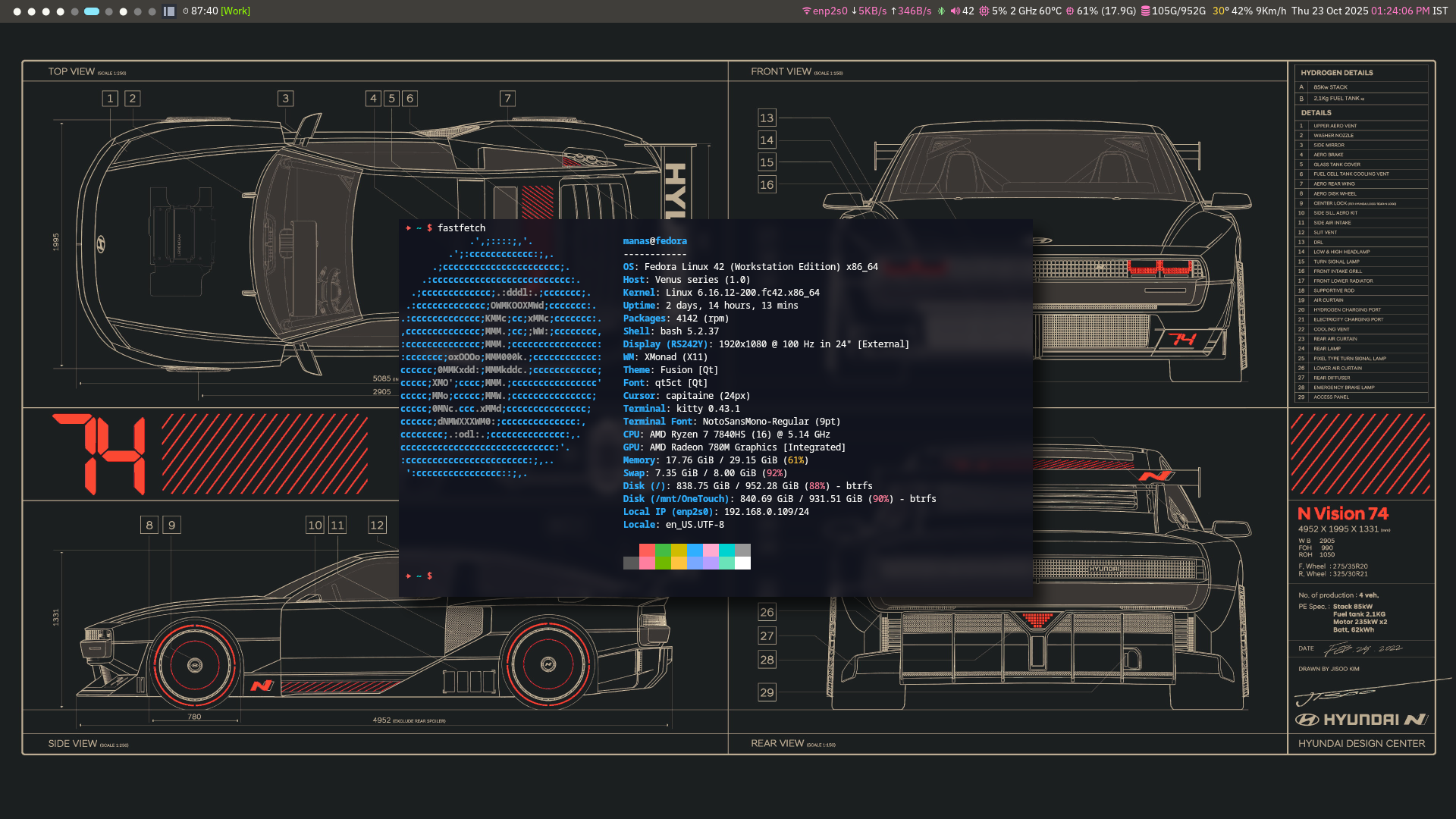
There are a lot of things that I like about XMonad apart from its standard
tiling manager features. I enjoy writing the configuration in Haskell. Where
ever possible, I try to leverage the benefits of Haskell’s strong type system.
Defining keybindings with a strong type system ensures that I cannot go very
wrong with it. Using stack for building my configuration allows me to port the
entire configuration easily to other systems, which are my various virtual
machines. I have split configuration in various modules.
src
├── Keybindings.hs
├── Layout.hs
├── Plugins
│ ├── Bluetooth.hs
│ ├── Pomodoro.hs
│ └── Soundtrack.hs
├── Preferences.hs
├── Theme
│ ├── Dmenu.hs
│ ├── Font.hs
│ ├── Theme.hs
│ └── Xresources.hs
├── Workspaces.hs
├── xmobar.hs
└── xmonad.hs
3 directories, 13 filesIf you want to poke around the config according to your needs, go through Preferences.hs. It contains lots of variables which can be customized like
terminal emulator, browser, scratchpads, window gap size etc. It also contains a
list of applications which you would like to start automatically at boot.
Overall, the modularization has turned out to be pretty in terms of categorizing
things. I tried writing a few xmobar plugins for my own needs. The guide for writing them was straightforward to begin with. I also wrote my
entire xmobar configuration in Haskell itself, keeping this executable in the
same project. In the end, the project itself became a one-shot way for an entire
desktop environment which I can easily clone, compile and install on any system.
I will go briefly over the stack-based setup. The only thing needed is to have a build script at the root of your xmonad project. Everything else is simply a
normal stack project with modules and a few executables. I have 2 executables in
my project: xmonad and xmobar.
A detailed description and example build files can be found here. My build
script is simple enough.
#!/bin/sh
SRC_DIR=$HOME/.config/xmonad
WM=xmonad
unset STACK_YAML
FAIL=0
cd $SRC_DIR
stack install 2>.log || FAIL=1
ln -f -T $(stack exec -- which $WM) $1 2>.log || FAIL=2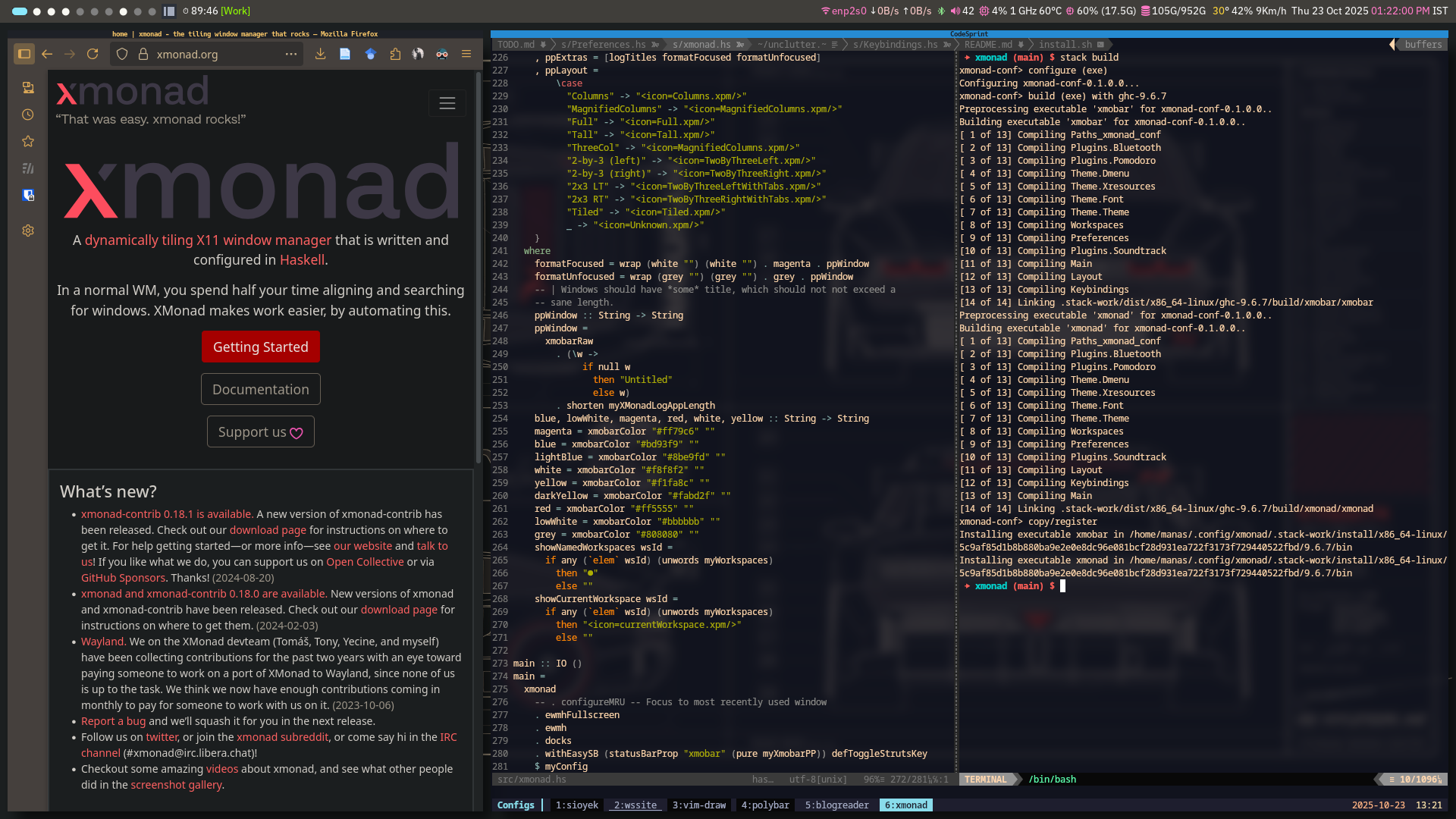
Stack is a package manager for Haskell projects and it will be used to
compile the package. Install stack either via GHCup or your distribution’s
package manager.
mkdir -p $HOME/.config/xmonad
git clone --branch release https://github.com/weirdsmiley/xmonad $HOME/.config/xmonad/
cd $HOME/.config/xmonad
./install.shThe installation script will install a few fonts and other tools which are
default for this setup. It will also write .xinitrc and .Xresources files.
After the installation is complete, and you are logged into xmonad, pressing alt+shift+/ or alt+? will open up a dialog box containing all available
keybindings.
3.1. Layouts and per-workspace layouts
XMonad provides a very easy way to describe various layouts that workspaces can
follow. I found it useful to constrain only a few layouts on each workspace. I
used PerWorkspace for this. This allows me to only switch between
specified set of layouts. So for example, my workspace 2 is my writing
workspace, in which I have 3 applications. A browser, a pdf reader and a
terminal with a tmux session attached to it. This can simply be arranged as a
three column layout. But sometimes certain pdfs may have smaller font size which
can be tough to read in a column. If I zoom in the pdf it spills sideways, and I
have to use arrow keys or h,l to move left and right.
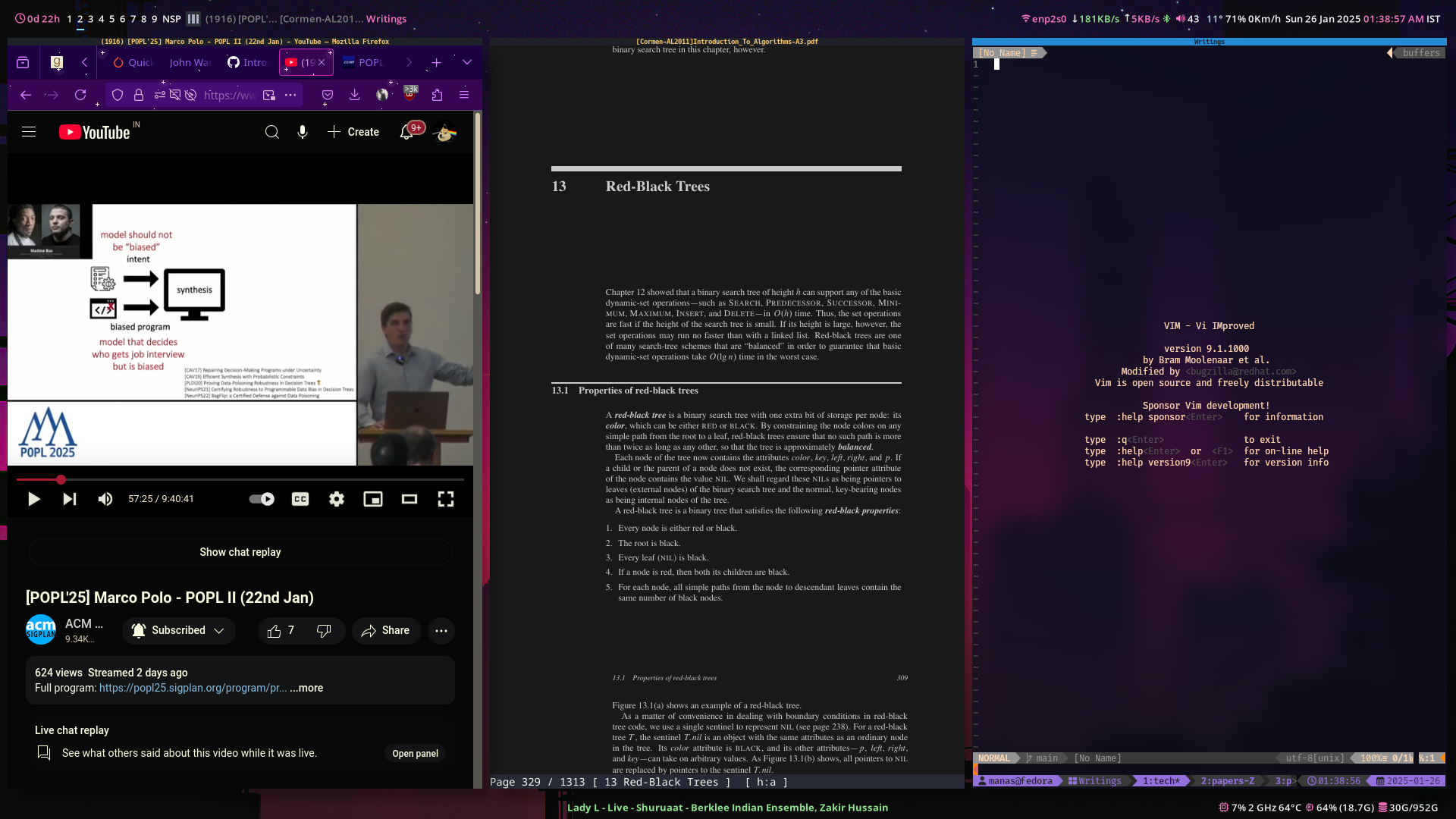
To tackle this, I have another layout with added magnification on top of the
three column layout. It magnifies the focused window by a certain limit. And
having only these two layouts in my layout set helps me in easily cycling
between layouts. I don’t have to skip through 4 different layouts which I would
never use in this workspace.
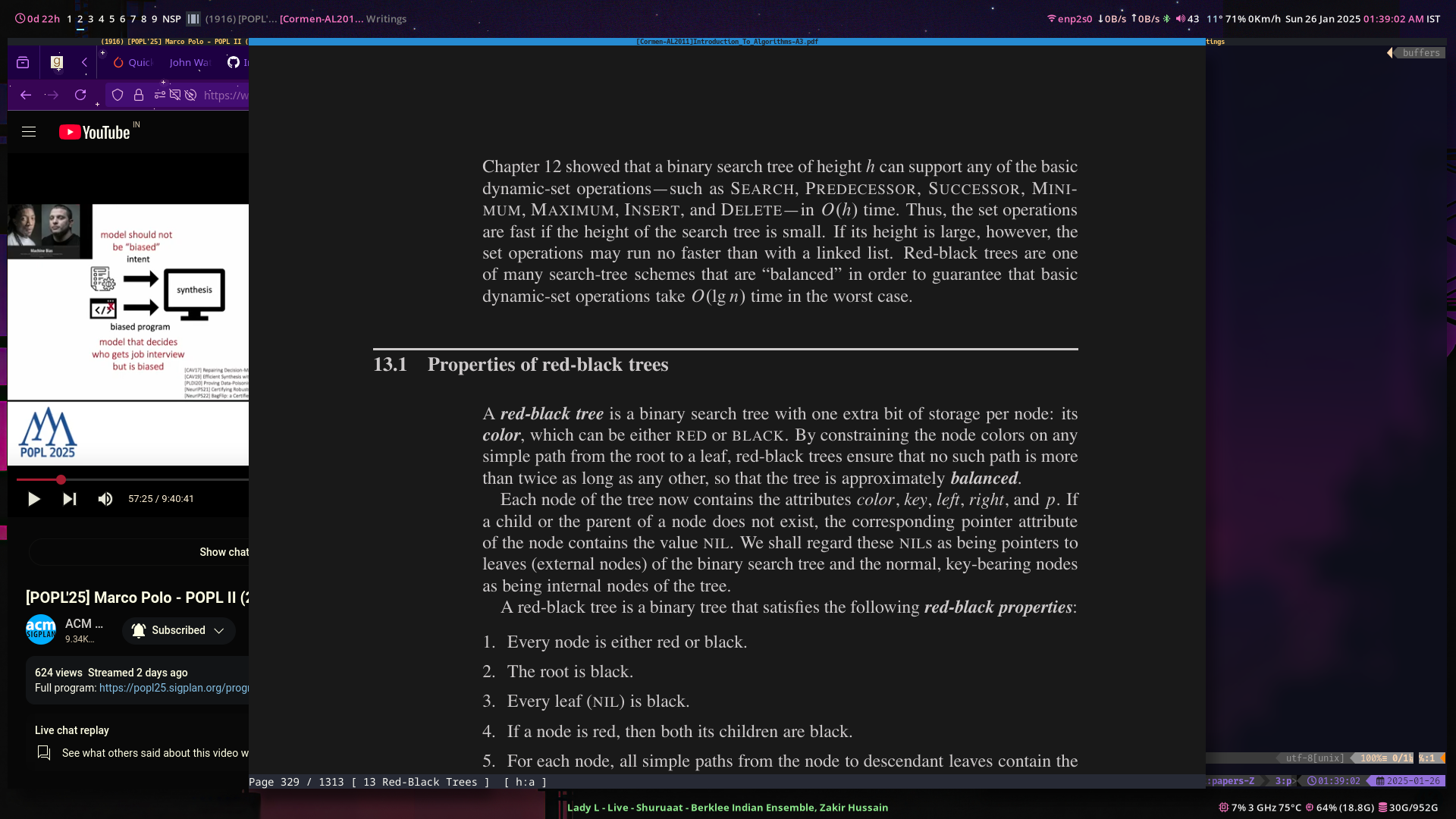
3.2. Topbar modification
By default, XMonad adds a border to the tiled window which is in focus. I took
this idea from here. This adds a title bar with formatted colors. This
looks nicer that having a border surrounding the window. The focused window is
colored blue while unfocused is colored black. Also, having the title names in
topbar looks nice, and in a way removes the need of using XMonadLog’s
application names in xmobar itself.


3.3. Type safety in keybindings
This is something which I truly adore about XMonad and writing its
configuration in Haskell. I can write my keybindings in a functional manner
and leverage Haskell’s type system to ensure safety. Arranging keybindings in
this way, seems more fruitful than having them represented via strings.
myKeys :: XConfig Layout -> M.Map (KeyMask, KeySym) (X ())
myKeys conf@XConfig {XMonad.modMask = modm} =
M.fromList
$ [
( (modm, xK_q), safeSpawn "xmonad" ["--restart"],
, ,,modem, xK_f,, send message , toggle NBful,
, ,,modem, xK_l,, to open , safespawn "env" mylockscreen,
,Each keybinding contains two types of values: KeyMask And KeySymafter that one X () Action. If you don’t want to set a keymask just pass one 0 Or noModMask,
3.4. Submap keybindings and makecords
Using submap in xmonad-contrib, I can write a utility function to easily generate a set of keybindings with an additional description.
import XMonad.Actions.Submap
import qualified Data.Map as M
makeChords :: a -> [((KeyMask, KeySym), String, X ())] -> [(a, X ())]
makeChords majorKey subKeys =
(majorKey, submap . M.fromList $ map ((k, _, a) -> (k, a)) subKeys)
: [ ( majorKey
, visualSubmap myVisualSubmapDef
$ M.fromList
$ map ((k, d, a) -> (k, (d, a))) subKeys)
]
soundChords modm =
makeChords
(modm, xK_a)
[ ( (0, xK_a), "open alsamixer"
, spawn $ myNamedTerminal "alsamixer" ++ " -e alsamixer")
, ( (0, xK_m), "toggle music playing"
, getRunningPlayer' >>= player ->
spawn $ myMusicCtrl ++ " -p "" ++ player ++ "" play-pause")
]
myKeys conf@XConfig {XMonad.modMask = modm} =
M.fromList $ [] ++ soundChords modm makeChords Adds two different sets of keybindings, a normal set and a visual set, that create a dialog box when the main submap key is pressed. In the above example, soundChords enabled with submap alt+aYou can then see a dialog box containing two keybindings along with their descriptions. press either a Or m Will launch the first or second action. The documentation also includes an example that you can read to see the actual code that will be added to your myKeys.
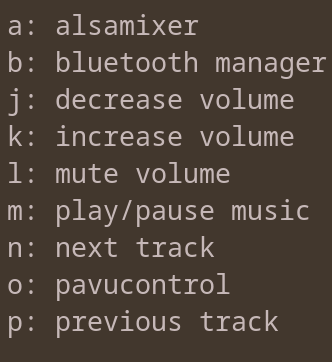
3.5. Xmobar configuration in Haskell
Writing the Xmobar configuration inside the same project allows me to really keep everything in one place. I create another executable with the xmonad executable in my package.yamlAnd then xmonad launches xmobar in the startup apps section,
executables:
xmonad:
main: xmonad.hs
dependencies:
- xmonad
- xmonad-contrib
- containers
xmobar:
main: xmobar.hs
dependencies:
- xmobar
ghc-options: -rtsopts -threaded -with-rtsopts=-NYou may have noticed a small icon next to my layout icon on the left side of the xmobar. It presents the current layout visually. Try changing the layout with alt+space And watch the icons change.
myXmobarPP =
def
{ ppLayout =
case
"Columns" -> "3.6. scratchpad implemented
I am using 4 scratchpads in total. Each scratchpad is mapped to a keybinding.
[
((modm, xK_Return), namedScratchpadAction myScratchpads "terminal")
, ((modm, xK_x), namedScratchpadAction myScratchpads "Kanboard")
, ((modm, xK_z), namedScratchpadAction myScratchpads "CalibreWeb")
, ((modm, xK_m), namedScratchpadAction myScratchpads "Anki")
]
myScratchpads
=
[ NS "terminal" spawnTerm findTerm manageTerm
, NS "Kanboard" spawnKanboard (className =? "Kanboard") doFullFloat
, NS "Anki" spawnAnki (className =? "Anki") doFullFloat
, NS "CalibreWeb" spawnCalibreWeb (className =? "CalibreWeb") doFullFloat
]
...I realized I don’t actually open new terminals that often because I use tmux (with tmux-resurrect and tmux-continuum). so i mapped again alt+enter Open a new terminal, with the terminal scratchpad showing, instead of the usual one.
I can open caliber-web instance alt+zAnd immediately resume whatever I was reading.
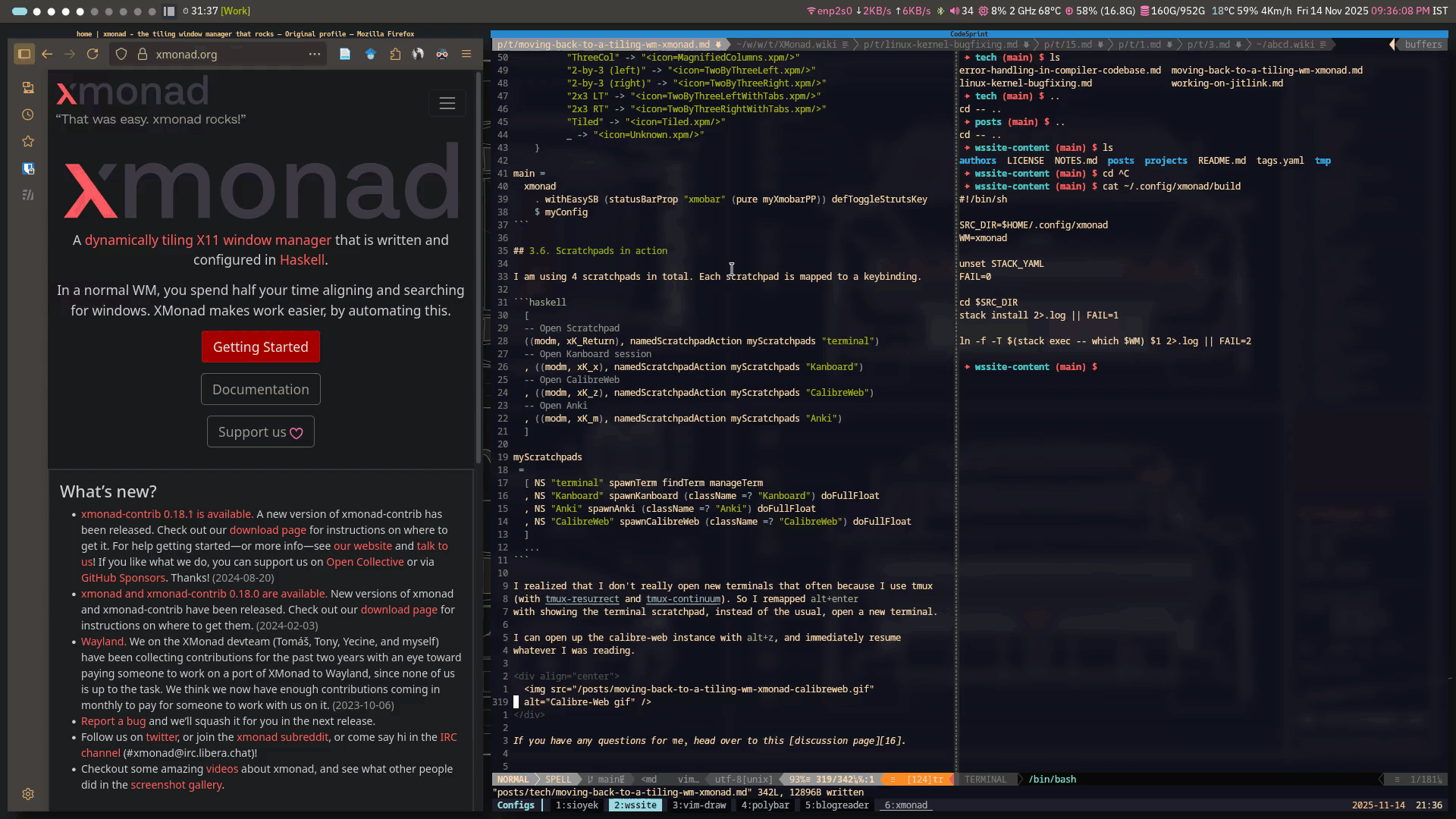
If you have any questions for me, visit this discussion page.