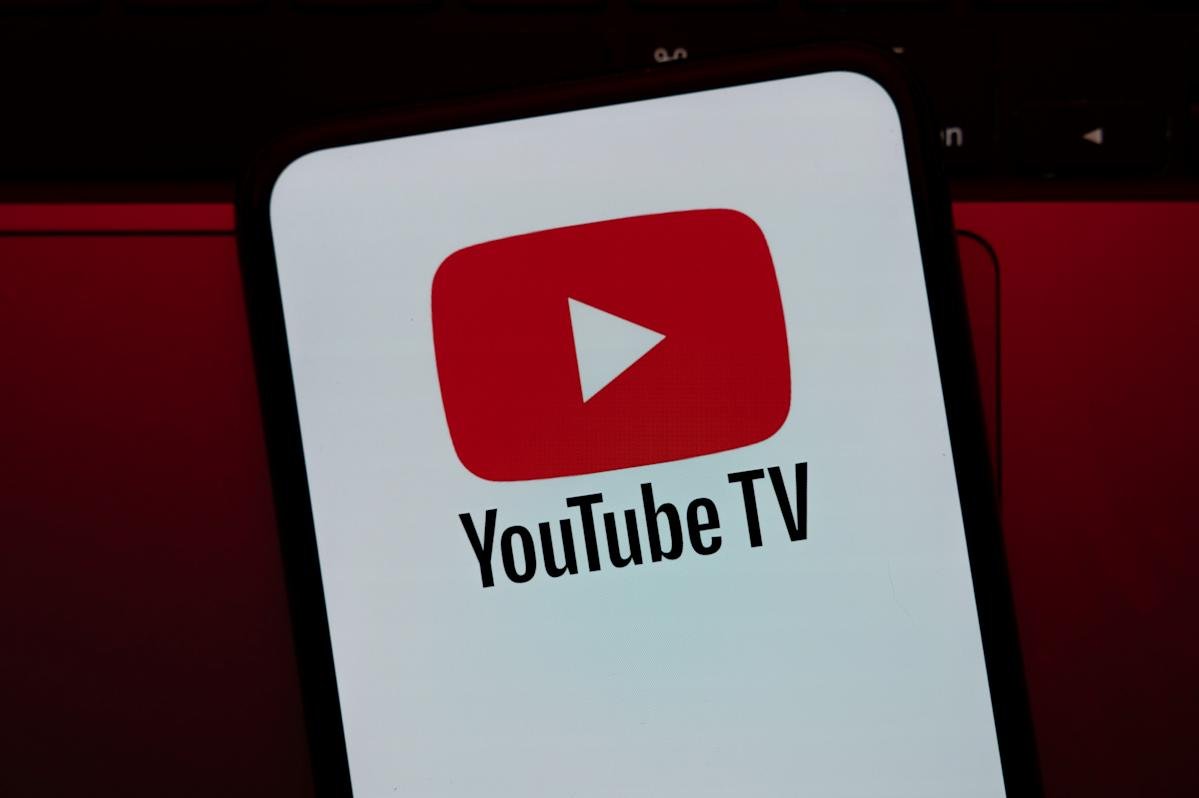If you’re a YouTube TV subscriber who relies on ESPN for football games, or maybe you never miss an episode of dancing with the stars (which airs on ABC), you’re probably getting frustrated with Disney’s ongoing feud. Both channels, along with other Disney-owned channels like Freeform and FX, have been off the air since October 30, which is just over two weeks.
Although no solution has been reached yet, the two big streaming companies are still negotiating new pricing terms. One analyst has estimated that Disney is losing more than $4 million per day while the holdout continues. “As long as they want to, we’re ready to go,” Disney CFO Hugh Johnston said on CNBC while discussing the company’s quarterly earnings. Of course, Disney is trying to maximize the fees it receives for its channels, while YouTube claims that Disney is “offering expensive economic terms”, which could result in increased subscription prices.
But there is good news: YouTube has kept its promise to give subscribers a $20 credit — you should have received an email from YouTube about it. However, this isn’t automatic so you’ll need to claim it first – here’s how.
How to get your $20 credit from YouTube TV
YouTube TV already costs you at least $83 per month, so take advantage of the $20 credit while you can. Here’s what you need to do.
Open YouTube TV in a web browser and go to your subscription settings in the upper right corner.
Go to the bottom of the menu and click on Updates.
Click “Claim Credit” on the update screen.
You should see a confirmation screen showing that you have claimed the credit. This will likely be applied to your next bill in December.
This is how your screen should look when claiming the $20 credit. (Screenshot by Engadget)
How to pause or cancel youtube tv
If the two can’t reach an agreement, you might be considering canceling your YouTube TV subscription (or at least putting it on hold until a resolution is reached). Here’s how to do it.
Open YouTube TV in a web browser and go to your subscription settings.
Click Cancel subscription and then click Cancel to confirm.
In the same settings, you can also put your subscription on hold until YouTube reaches a deal with Disney. Go to Settings > Subscription > choose the number of weeks you want to pause your subscription, and then click Pause.
This will at least give you more time to decide whether it’s worth keeping your account or closing it.
What are my options for YouTube TV?
Your $20 credit will go toward your next YouTube TV bill. But if you look at it as “$20 more to spend on streaming this month,” you can put that budget toward some fairly straightforward solutions, including ESPN’s new standalone service, Fubo (a YouTube TV competitor), and many others. Check out the best ways to watch ESPN and ABC during the YouTube TV blackout for more details.