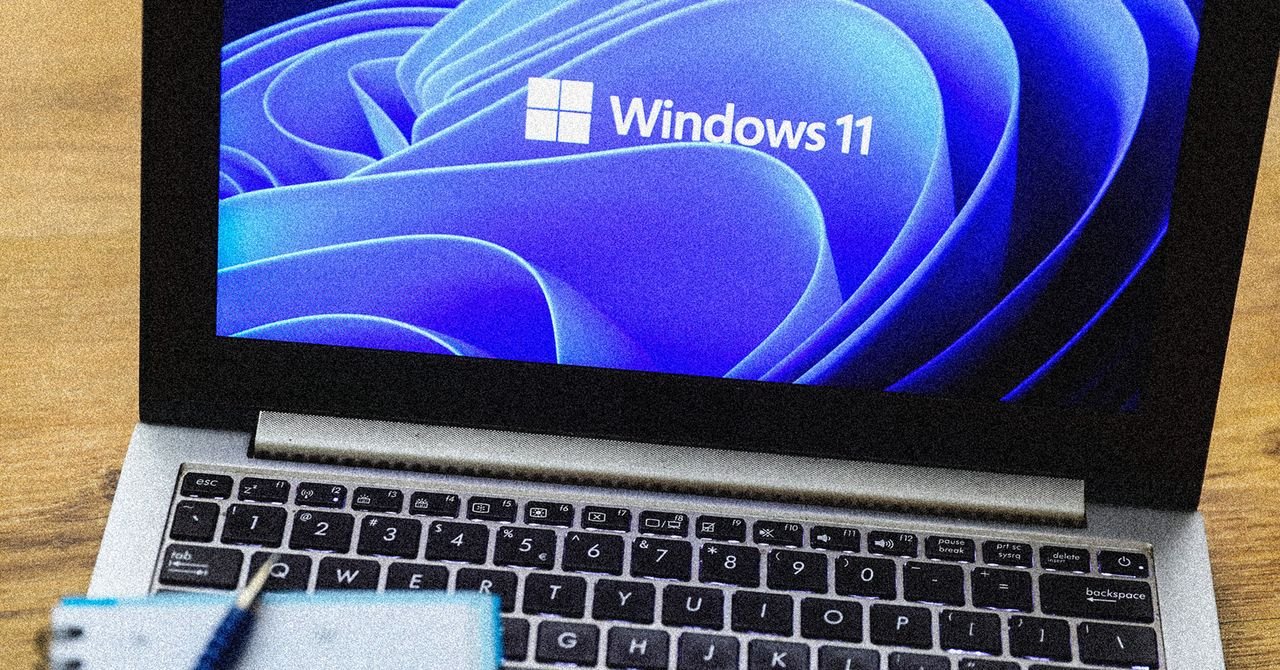Now it’s back, with changes. First, Recall will be off by default. It won’t suddenly start tracking you without your knowledge. You have to turn it on deliberately if you want to use it. Second, all screenshots and other information Recall captures are stored locally on your PC. Whatever Windows recalls is not sent to Microsoft’s servers or anywhere else on the web. The files are also encrypted, making them very difficult for bad actors to access.
Third, Windows Hello authentication is required to receive Windows Recall. If someone gains access to your PC, they can’t open the recall without going through the facial or fingerprint scan process, or entering your PIN, so it’s the same level of security you have on your phone. Fourth, you have the option to not save screenshots when sensitive information (like passwords or credit card numbers) is on the screen. You are also able to delete the screenshot at any time.
It’s a comprehensive package of protections, and Microsoft is hoping it will be enough to make you trust the recall and enable it. In return, you get the convenience of being able to retrace your steps at any point, and go back to previous files or tasks, even if you are only able to remember half of them. Recalls have the potential to be useful, but it’s understandable why concerns have been raised about it.
Ultimately, it’s a question of how much you trust Microsoft and the security of your PC. Technically, someone at Google could be spying on your Chrome history and Gmail messages if you sync that information between devices — but Google promises that won’t happen, and millions of users accept that promise in exchange for using all of Google’s apps and tools for free. Now a similar decision has to be taken with the Windows recall.
Use Windows Recall on PC
Your screengrabs become searchable and interactive.Courtesy of David Nield
If you want to turn on Recall as your long-term computer memory assistant – or just for short-term testing – you can find it as an app on your PC. Simply search for “recall” using the search box at the top of the Start menu. You will need to go through the setup process, which includes verifying the identity of your user account.