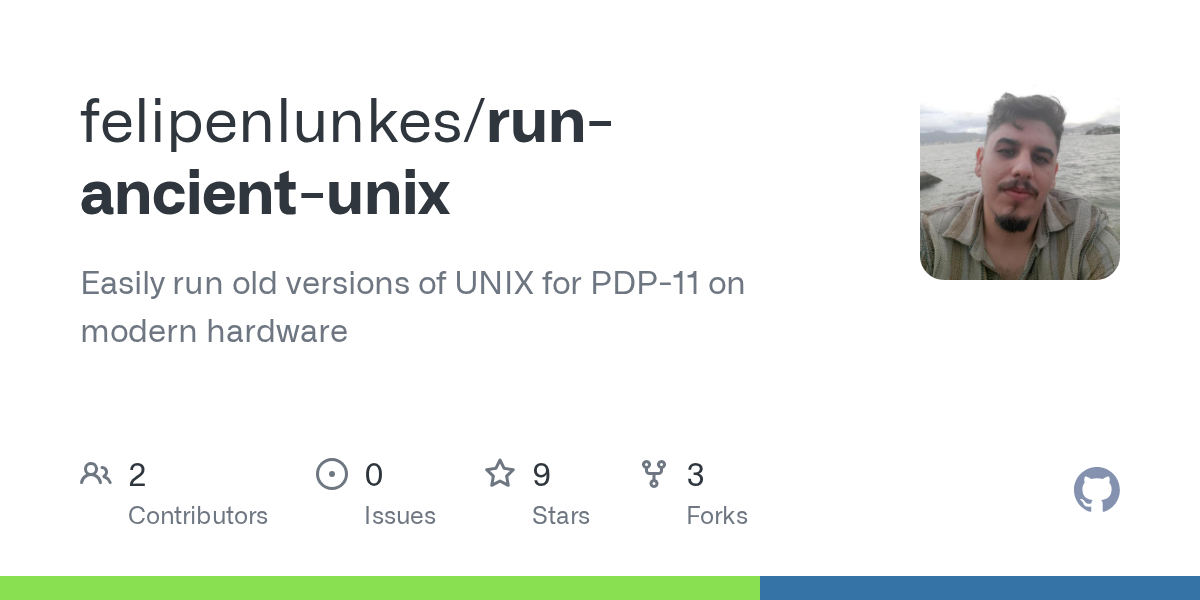The contents of this repository allow older versions of UNIX (Ancient UNIX) to run smoothly on modern Unix-like systems (Linux, FreeBSD, macOS, others).
At this time, you can run the following versions of UNIX:
License, Credit and Copyright
First, credit and acknowledgment for content available in this repository that is not my own (or has been modified by me based on previous work).
- The UNIX versions available in this repository are released as open source under the Caldera License. Please read the documentation carefully for concrete information about your rights and obligations when using the software.
- Note that various components within system images may be made available under other license terms. Pay attention to these components. A clear example is version 2.11BSD Unix, in which, in addition to code released under the BSD license, code covered by the Caldera license is also made available. The source files available in the images show licenses and appropriate copyrights. Check this data before reusing.
- The UNIX images available in this repository were obtained from the w11 project (which uses these images for other purposes). You can get them directly here, as well as more information about the project, images, licenses and other data.
- The script used to simulate the system using SIMH for v5 and v7 UNIX was obtained from the w11 project repository, which can be accessed here. Basic scripts are available under the license GLP v3 or later. To serve the purpose of this repository, modifications to these files were made by me. These modifications are limited to the same license as the original script.
- In addition, common scripts to configure the execution environment of versions v5 and v7 were obtained from a project written by Walter F.J. Mueller. You can get the original script here. Basic scripts are available under the license GLP v3 or later. To serve the purpose of this repository, modifications to these files were made by me. These modifications are limited to the same license as the original script.
- The work of porting Version 7 UNIX to the x86 architecture was done by Robert Nordier. These modifications are released under the Simplified BSD License. For more information on all aspects of distribution, read this file.
- All my contributions and revisions (Except content that requires redistribution under the same license, such as running scripts) This repository is available under the BSD-3-Clause license.
You will need the following tools and utilities to run the available UNIX versions:
First of all, you must have PDP-11 Simulator (SIMH), qemu, GNU bash, Python, wget And git Installed on your device. If you have already installed them, skip to section 2.
To install on Debian, Ubuntu, Pop!_OS and derivatives, use:
sudo apt install simh qemu qemu-system-i386 git wget python3 python3-pip python3-tk
To install on Fedora and derivatives, use:
sudo dnf install simh qemu qemu-system-i386 git wget python3 python3-pip python3-tkinter
To install on FreeBSD, use (For FreeBSD, it is also necessary to install GNU Bash. This shell is normally not installed in the default installation. Installation of GNU Bash is not necessary on Linux systems, where Bash is already installed by default):
su root # <= Enter your password to login as root user
pkg install -q -y simh bash qemu git wget python3 py39-pip
ln -s /usr/local/bin/pip-3.9 /usr/local/bin/pip
pip install --upgrade pip
To install on NetBSD, use (For NetBSD, it is also necessary to install GNU Bash. This shell is normally not installed in the default installation. Installation of GNU Bash is not necessary on Linux systems, where Bash is already installed by default):
su root # <= Enter your password to login as root user
pkgin install simh bash qemu git wget python3 py39-pip
ln -s /usr/local/bin/pip-3.9 /usr/local/bin/pip
pip install --upgrade pip
To install on OpenBSD, use (For OpenBSD, it is also necessary to install GNU Bash. This shell is normally not installed in the default installation. Installation of GNU Bash is not necessary on Linux systems, where Bash is already installed by default):
su root # <= Enter your password to login as root user
pkg_add simh bash qemu git wget python3 py39-pip
ln -s /usr/local/bin/pip-3.9 /usr/local/bin/pip
pip install --upgrade pip
After installation, proceed to section 2.
You need to clone this repository to your computer. For that, use:
git clone https://github.com/felipenlunkes/run-ancient-unix
cd run-ancient-unix
After cloning the repository with the configuration files, you need to populate the directories of each UNIX version with their corresponding image files. For that, skip to the next section.
Now, you have to run the available run.sh script. For that, use:
First, you need to run the script and choose the option to install the system image. You can also use the Python frontend to run the script. This is the easiest and simplest way to run script functions. To run this frontend and not rely on the command line, skip to Section 5. To continue the steps using the terminal, skip to section 4.
You will see the following screen:
You must select, from the list below, which edition/version of
UNIX you want to start. The available options are:
1) v1 UNIX
2) v5 UNIX
3) v7 UNIX
4) 2.11BSD UNIX
5) v7 UNIX for x86
6) Clear temporary files
7) Install the disk images for UNIX
Select a number and press :
In this case you should select the option 7Which will install the system images. After pressing 7, press ENTER for your choice to take effect. Wait for the process of acquiring, extracting, configuring and installing the images.
After the installation is complete, you need to run run.sh UNIX version to restart.
When running the script, you will be asked to select one of the available UNIX versions. After simply typing the number corresponding to the choice, press ENTER for your decision to take effect. Then wait for the desired version to run.
Now, you need to know the specifications in execution of each version of the system. For this go to section 6.
You will need to start running a Python frontend that will manage the configuration and running of Unix on your computer. First of all, you need to install the TKinter Python package on your computer. For that, use:
After that, you can press RAU.py Select the script option with the right button of your mouse Run as program Or start the script from the terminal, using:
alert! The frontend is currently only compatible with the GNOME graphical environment (Linux and BSD systems). You can replace manually
gnome-terminalcalls withkonsoleOr any other desired terminal emulator. Feel free to submit a pull request with any improvements or changes to the frontend.
After running the program, you will see the following screen:

When running for the first time, you must install UNIX disk images locally on your computer. Before this operation, you will not be able to run UNIX. To do this, click on Install UNIX system images button.
After downloading and installing the disk images, you are able to run UNIX. To do this, select the desired UNIX version Running options Section of the frontend screen.
Skip to the next section for more information about the specifics of running each version of UNIX available. Remember that when using the Python frontend, the command line selection screen, as shown in the next section, will not be displayed. However, the manual options and settings presented in the next section (after the selection screen, which will not be visible) are still required to run each version of UNIX.
Select the desired UNIX version option below for details on how to start and operate the system. Each version of UNIX has different boot procedures. Pay attention to every specification.
Specifications for Version 1 Unix
Specifications for Version 1 Unix
Once the execution starts after selecting the v1 version, you will see a screen like the one below:
You must select, from the list below, which edition/version of
UNIX you want to start. The available options are:
1) v1 UNIX
2) v5 UNIX
3) v7 UNIX
4) 2.11BSD UNIX
5) v7 UNIX for x86
6) Clear temporary files
7) Install the disk images for UNIX
Select a number and press : 1
PDP-11 simulator V3.8-1
Disabling CR
Disabling XQ
RF: buffering file in memory
TC0: 16b format, buffering file in memory
:login:
just type rootin lowercase letters, and press ENTER. You will be immediately taken to the UNIX v1 shell.
You must select, from the list below, which edition/version of
UNIX you want to start. The available options are:
1) v1 UNIX
2) v5 UNIX
3) v7 UNIX
4) 2.11BSD UNIX
5) v7 UNIX for x86
6) Clear temporary files
7) Install the disk images for UNIX
Select a number and press : 1
PDP-11 simulator V3.8-1
Disabling CR
Disabling XQ
RF: buffering file in memory
TC0: 16b format, buffering file in memory
:login: root
root
# ls
bin
dev
etc
tmp
usr
#
To end the simulation, press CTRL-E followed by CTRL-C or type Quit when this happens. simh> A prompt appears on the screen.
Specifications for Version 5 Unix
Specifications for Version 5 Unix
Once the execution starts after selecting the V5 version, you will see a screen like the one below:
You must select, from the list below, which edition/version of
UNIX you want to start. The available options are:
1) v1 UNIX
2) v5 UNIX
3) v7 UNIX
4) 2.11BSD UNIX
5) v7 UNIX for x86
6) Clear temporary files
7) Install the disk images for UNIX
Select a number and press : 2
PDP-11 simulator V3.8-1
Disabling XQ
Logging to file "simh_dl0.log"
Listening on port 5671 (socket 5)
Listening on port 5672 (socket 7)
Modem control activated
@
To start UNIX, you must type unix And after the @ character, without spaces and in lowercase letters, press ENTER. After pressing ENTER, UNIX will load and you will be taken to the login screen shown below:
You must select, from the list below, which edition/version of
UNIX you want to start. The available options are:
1) v1 UNIX
2) v5 UNIX
3) v7 UNIX
4) 2.11BSD UNIX
5) v7 UNIX for x86
6) Clear temporary files
7) Install the disk images for UNIX
Select a number and press : 2
PDP-11 simulator V3.8-1
Disabling XQ
Logging to file "simh_dl0.log"
Listening on port 5671 (socket 5)
Listening on port 5672 (socket 7)
Modem control activated
@unix
login:
then you have to type root And press ENTER. You will then be taken to the shell and will be able to use the system. See below:
You must select, from the list below, which edition/version of
UNIX you want to start. The available options are:
1) v1 UNIX
2) v5 UNIX
3) v7 UNIX
4) 2.11BSD UNIX
5) v7 UNIX for x86
6) Clear temporary files
7) Install the disk images for UNIX
Select a number and press : 2
PDP-11 simulator V3.8-1
Disabling XQ
Logging to file "simh_dl0.log"
Listening on port 5671 (socket 5)
Listening on port 5672 (socket 7)
Modem control activated
@unix
login: root
#
To end the simulation, press CTRL-E followed by CTRL-C or type Quit when this happens. simh> A prompt appears on the screen.
Specifications for Version 7 Unix
Specifications for Version 7 Unix
Once the execution starts after selecting the V7 version, you will see a screen like the one below:
You must select, from the list below, which edition/version of
UNIX you want to start. The available options are:
1) v1 UNIX
2) v5 UNIX
3) v7 UNIX
4) 2.11BSD UNIX
5) v7 UNIX for x86
6) Clear temporary files
7) Install the disk images for UNIX
Select a number and press : 3
PDP-11 simulator V3.8-1
Disabling XQ
Logging to file "simh_dl0.log"
Listening on port 5671 (socket 5)
Listening on port 5672 (socket 7)
Modem control activated
After seeing the above screen you have to type boot in lowercase letters and press ENTER. After that you will see the screen given below:
You must select, from the list below, which edition/version of
UNIX you want to start. The available options are:
1) v1 UNIX
2) v5 UNIX
3) v7 UNIX
4) 2.11BSD UNIX
5) v7 UNIX for x86
6) Clear temporary files
7) Install the disk images for UNIX
Select a number and press : 3
PDP-11 simulator V3.8-1
Disabling XQ
Logging to file "simh_dl0.log"
Listening on port 5671 (socket 5)
Listening on port 5672 (socket 7)
Modem control activated
boot
Boot
:
after the appearance of :You must type the command without spaces and in lower case letters hp(0,0)unix And press ENTER as shown below:
You must select, from the list below, which edition/version of
UNIX you want to start. The available options are:
1) v1 UNIX
2) v5 UNIX
3) v7 UNIX
4) 2.11BSD UNIX
5) v7 UNIX for x86
6) Clear temporary files
7) Install the disk images for UNIX
Select a number and press : 3
PDP-11 simulator V3.8-1
Disabling XQ
Logging to file "simh_dl0.log"
Listening on port 5671 (socket 5)
Listening on port 5672 (socket 7)
Modem control activated
boot
Boot
: hp(0,0)unix
mem = 2020544
#
Pressing ENTER will immediately take you to the UNIX v7 shell.
You must select, from the list below, which edition/version of
UNIX you want to start. The available options are:
1) v1 UNIX
2) v5 UNIX
3) v7 UNIX
4) 2.11BSD UNIX
5) v7 UNIX for x86
6) Clear temporary files
7) Install the disk images for UNIX
Select a number and press : 3
PDP-11 simulator V3.8-1
Disabling XQ
Logging to file "simh_dl0.log"
Listening on port 5671 (socket 5)
Listening on port 5672 (socket 7)
Modem control activated
boot
Boot
: hp(0,0)unix
mem = 2020544
# RESTRICTED RIGHTS: USE, DUPLICATION, OR DISCLOSURE
IS SUBJECT TO RESTRICTIONS STATED IN YOUR CONTRACT WITH
WESTERN ELECTRIC COMPANY, INC.
WED DEC 31 19:05:14 EST 1969
login: root
Password:
You have mail.
#
To end the simulation, press CTRL-E followed by CTRL-C or type Quit when this happens. simh> A prompt appears on the screen.
2.11BSD Specifications for UNIX
2.11BSD Specifications for UNIX
Once the execution starts after selecting the 2.11BSD Unix version, you will see a screen like the one below:
You must select, from the list below, which edition/version of
UNIX you want to start. The available options are:
1) v1 UNIX
2) v5 UNIX
3) v7 UNIX
4) 2.11BSD UNIX
5) v7 UNIX for x86
6) Clear temporary files
7) Install the disk images for UNIX
Select a number and press : 4
PDP-11 simulator V3.8-1
Listening on port 4000 (socket 4)
Modem control activated
Auto disconnect activated
211bsd.simh> attach xq eth0
File open error
Disabling CR
73Boot from ra(0,0,0) at 0172150
:
You can simply press ENTER when you see the screen to start UNIX. Afterwards, you will see the following screen:
You must select, from the list below, which edition/version of
UNIX you want to start. The available options are:
1) v1 UNIX
2) v5 UNIX
3) v7 UNIX
4) 2.11BSD UNIX
5) v7 UNIX for x86
6) Clear temporary files
7) Install the disk images for UNIX
Select a number and press : 4
PDP-11 simulator V3.8-1
Listening on port 4000 (socket 4)
Modem control activated
Auto disconnect activated
211bsd.simh> attach xq eth0
File open error
Disabling CR
73Boot from ra(0,0,0) at 0172150
:
: ra(0,0,0)unix
Boot: bootdev=02400 bootcsr=0172150
2.11 BSD UNIX #1: Fri Jun 9 08:42:54 PDT 1995
root@SSU-64EN137:/usr/src/sys/SYSTEM
ra0: Ver 3 mod 3
ra0: RD54 size=311200
attaching qe0 csr 174440
qe0: DEC DELQA addr 00:50:56:01:01:01
attaching lo0
phys mem = 3145728
avail mem = 1737664
user mem = 307200
June 9 12:21:04 init: configure system
dz 0 csr 160100 vector 300 attached
ra 0 csr 172150 vector 154 vectorset attached
ts 0 csr 172520 vector 224 attached
erase, kill ^U, intr ^C
#
# The symbol indicates that the shell is ready to receive commands. try it out uname -a Or ls To start.
To end the simulation, press CTRL-E followed by CTRL-C or type Quit when this happens. simh> A prompt appears on the screen.
Specifications of Version 7 Unix for x86
Specifications of Version 7 Unix for x86
Once the execution starts after selecting v7 UNIX for x86, you will see a screen like the one below:
You must select, from the list below, which edition/version of
UNIX you want to start. The available options are:
1) v1 UNIX
2) v5 UNIX
3) v7 UNIX
4) 2.11BSD UNIX
5) v7 UNIX for x86
6) Clear temporary files
7) Install the disk images for UNIX
Select a number and press : 5
Upon selection, qemu The x86 disk image will start automatically with version 7 UNIX. After the initial boot, you will see the following screen:

Then press ENTER to load and start UNIX. After pressing ENTER, you will see the following screen, and you will be able to interact with the version 7 UNIX shell:

When you finish running the system on the PDP-11 simulator, you can clear the temporary and log files created by SIMH. To do this, go to section 7.
The simulator can create temporary and log files to simulate peripheral devices that will be connected to the PDP-11 minicomputer. These files are usually .log And .dat Extension. You can delete these files using run.sh Selecting the Scripts and Cleanup Temporary Files option, as well as manually going into each system directory and entering your system shell:
cd UNIX_VERSION_DIRECTORY
rm *.log *.dat
cd ..